Building a Vessel with Code from GitHub
Overview
In this tutorial, you'll walk through the steps required to set up a Vessel that runs a Python script from GitHub.
By the end of the tutorial, you'll be able to:
- Connect your GitHub account to Platform.
- Create a Vessel with a script from GitHub.
- Install package dependencies for your solution.
- Check Logs to verify that your Fleet ran successfully.
Setup
We will be picking up with the Fleet that was created in our Getting Started Tutorial: Building Your First Fleet with Low-Code Library Blueprints. If you'd like to follow along, you can work through the first two installments of the Getting Started Tutorial Series or you can create a starting point with this YAML code:
name: Download File from Webpage and Email to User
vessels:
Download Slinky Dog Dash Ride Data:
source:
blueprint: HTTP - Download File from URL
inputs:
HTTP_CUSTOM_HEADERS: null
HTTP_DESTINATION_FILE_NAME: slinky_dog_dash.csv
HTTP_DESTINATION_FOLDER_NAME: disney_world_wait_times
HTTP_FILE_URL: https://cdn.touringplans.com/datasets/slinky_dog.csv
type: BLUEPRINT
guardrails:
retry_count: 1
retry_wait: 0s
runtime_cutoff: 4h0m0s
notifications:
emails:
- YOUR_EMAIL_HERE
after_error: true
after_on_demand: false
Email Slinky Dog Dash Ride Data:
source:
blueprint: Email - Send Message with File
inputs:
EMAIL_BCC: null
EMAIL_CC: null
EMAIL_INCLUDE_SHIPYARD_FOOTER: true
EMAIL_MESSAGE: Here are the wait times for Slinky Dog Dash
EMAIL_PASSWORD: hlgyecgskabctidf
EMAIL_SEND_METHOD: tls
EMAIL_SENDER_ADDRESS: ${EMAIL_USERNAME}
EMAIL_SENDER_NAME: null
EMAIL_SMTP_HOST: smtp.gmail.com
EMAIL_SMTP_PORT: "587"
EMAIL_SOURCE_FILE_NAME: slinky_dog_dash_with_hours.csv
EMAIL_SOURCE_FILE_NAME_MATCH_TYPE: exact_match
EMAIL_SOURCE_FOLDER_NAME: disney_world_wait_times
EMAIL_SUBJECT: Slinky Dog Dash Ride Data
EMAIL_TO: YOUR_EMAIL_HERE
EMAIL_USERNAME: shipyardapptest@gmail.com
type: BLUEPRINT
guardrails:
retry_count: 1
retry_wait: 0s
runtime_cutoff: 4h0m0s
notifications:
emails:
- YOUR_EMAIL_HERE
after_error: true
after_on_demand: false
connections:
Download Slinky Dog Dash Ride Data:
Email Slinky Dog Dash Ride Data: SUCCESS
notifications:
emails:
- YOUR_EMAIL_HERE
after_error: true
after_on_demand: false
Replace every instance of YOUR_EMAIL_HERE with your email to get email notifications for the Fleet along with the CSV file being sent to you.
The script that we will run from GitHub is the same script that is found in the third Getting Started Tutorial.
Steps
Step 1: Fork Repository
This tutorial assumes that you have a GitHub account. If you do not have an account, head here and create one
- Head to this repository. The Python scripts in this repository take a CSV with wait time data from Slinky Dog Dash at Walt Disney World and convert the wait time column from minutes to hours. Feel free to read the code before continuing.
- Click the Fork button on the top right corner of the webpage.
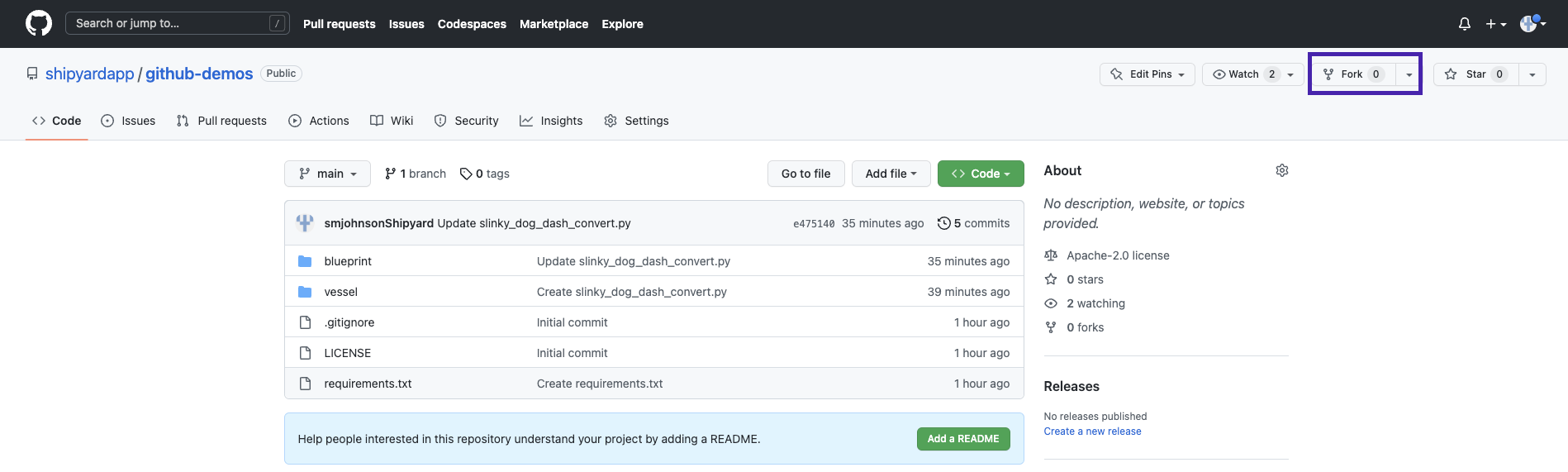
- Under Repository Name, enter
shipyard_github_tutorial. - Click Create Fork. This will redirect you to the forked repository on your GitHub account.
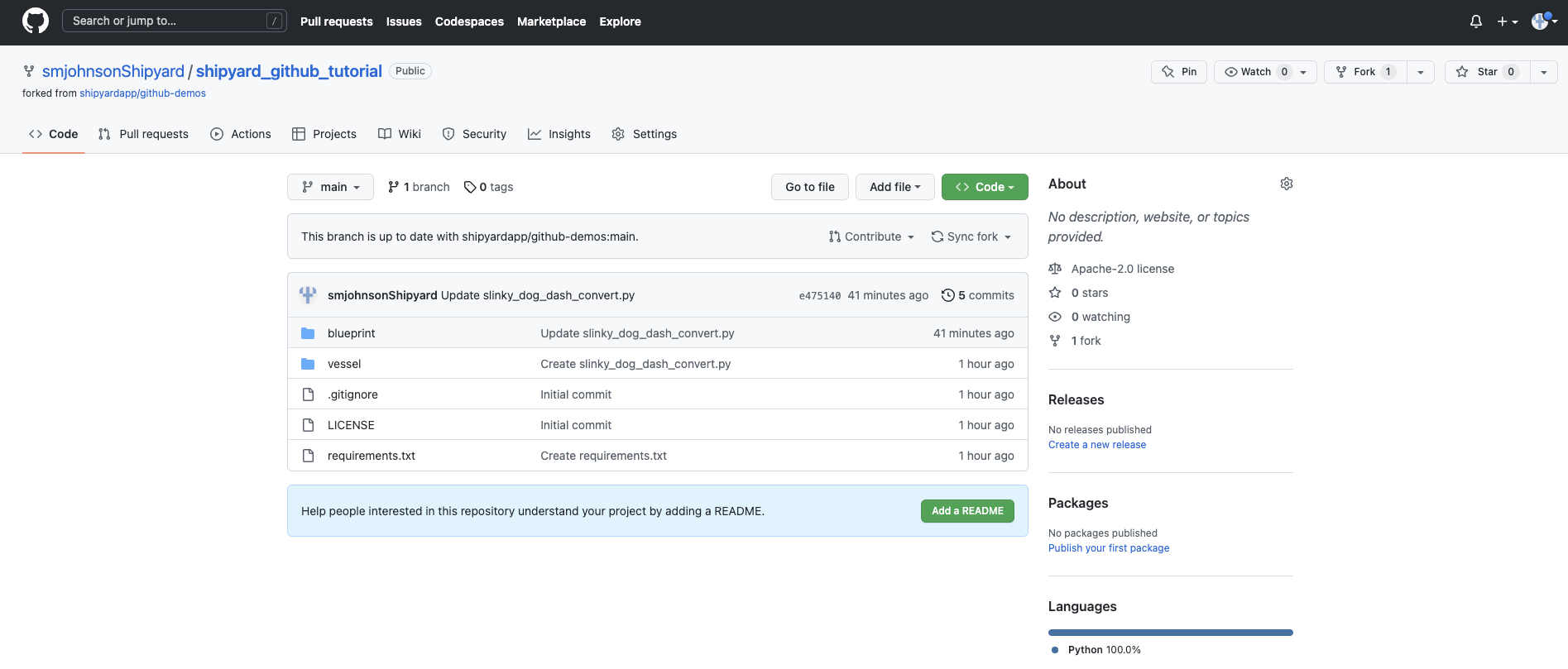
Step 2: Connecting GitHub to Platform
- Head over to Platform and sign in.
- Using the sidebar, click on Admin to access the drop-down menu.
- Under Admin, select Integrations.

- Click GitHub.
- Click Add Connection.
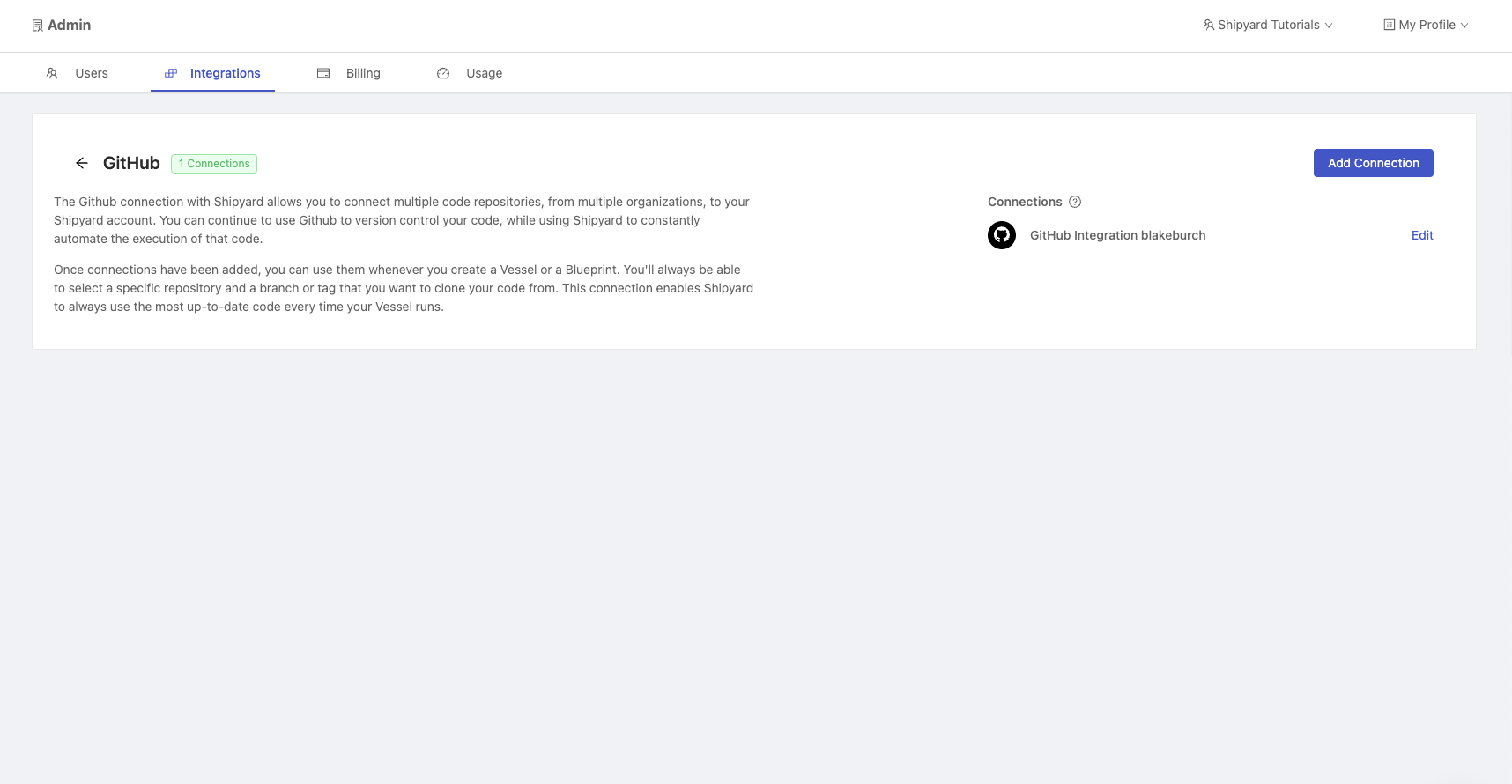
- You'll be taken to GitHub to sign in then to the GitHub Installations page. Choose the organization where you forked the repository from earlier.

- Choose to allow Platform to have access to all repositories or just the forked repository from earlier.
- Click Install. This will redirect you back to the Admin page on Platform where you will be able to see your GitHub connection on the right side of the page.

Step 3: Add GitHub Code Vessel to Fleet
- On the Platform sidebar, select Projects.
- Select the Default project where the Getting Started tutorial Fleet lives or the project where you created a new Fleet from the YAML starting point.
- Select the Fleet named
Download File from Webpage and Email to User. - Select Fleet Builder from the top of the page.
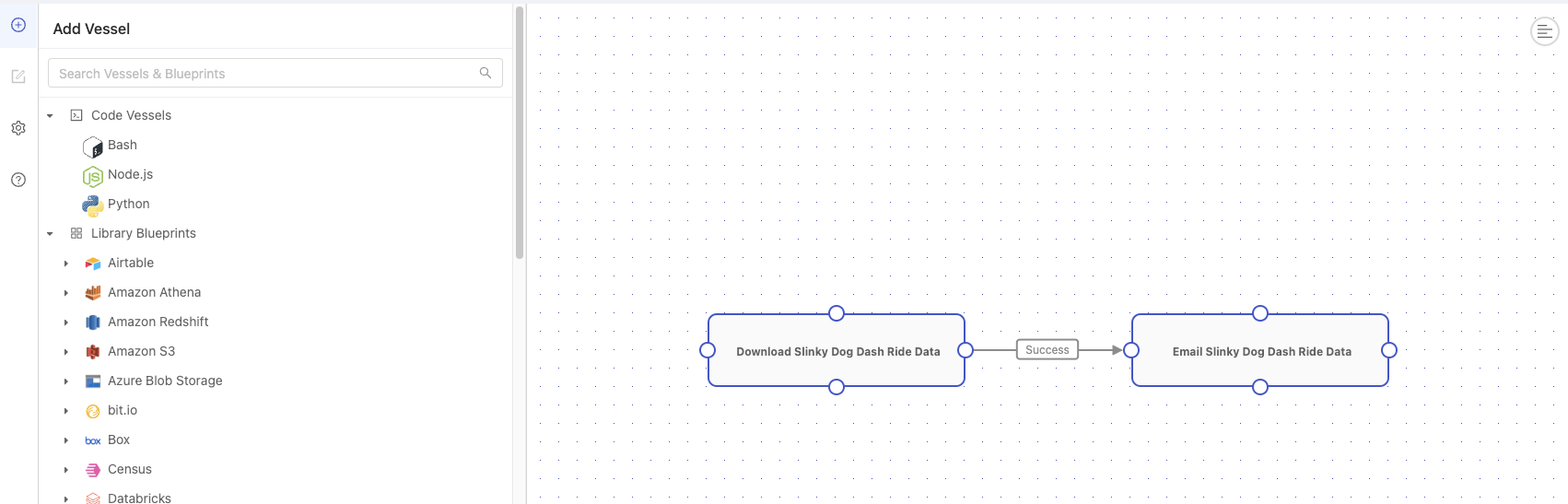
- Select Python to add a code Vessel to the Fleet.
- Under Vessel Name, enter
Convert Minutes to Hours. - Under File to Run, enter
vessel/slinky_dog_dash_convert.py.
For the file name, we had to include the folder where the file was located in GitHub. The repository will be put into the Platform working directory with the GitHub folder structure in tact.
- Select Git.
- Under Repo, enter the name of your forked repository.
- Under Code Source, select
main. - Under Git Clone Location, select
Unpack into Current Working Directory.
When running a code Vessel from GitHub, Platform parses the repository for a requirements.txt file. The packages in the file will automatically be installed for you.
- Delete the existing connection between the original two Vessels by hovering over the connection and clicking the red X.
- Connect
Download Slinky Dog Dash Ride DatatoConvert Minutes to Hours. - Connect
Convert Minutes to HourstoEmail Slinky Dog Dash Ride Data.

- Click Save on the bottom right corner of your screen.
- Click Run Now. This will start an on-demand run of the Fleet and take you to the Fleet Log.
- After the Fleet completes running, you should see a status of Success and the Vessels all being green on the gantt chart.

- In your email, you are able to see the file with wait time in hours and minutes.
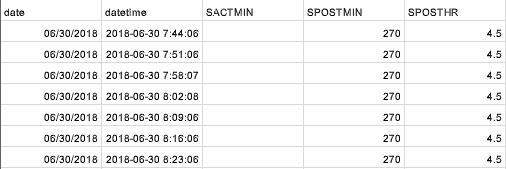
You've successfully integrated GitHub with Platform and used your first script from GitHub in a Fleet!