Authorization
Tableau Blueprints rely on users to:
- Provide their username and password or a Personal Access Token.
- Provide the Site ID and Server URL
- Provide the name of the relevant element (Workbook, Datasource, View)
Below are the steps of how to accomplish each of these individually.
Creating a Personal Access Token
- Sign into your instance of Tableau.
- Click your user icon in the top-right corner and select My Account Settings
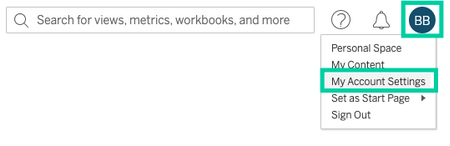
- Scroll halfway down the page and stop at the section titled Personal Access Tokens.

- Provide a descriptive name for the token (we suggest
Platform) and click Create New Token. - Click Copy to Clipboard and store your Token Secret in a safe location. You will need both the Token Name and the Token Secret for authentication.
Finding the Site ID
As a part of every URL on Tableau, you should see a section that says /site/YOURSITEID/.
For example, if the full URL was https://10ax.online.tableau.com/#/site/shipyarddevelopmentdev123456/explore, your Site ID would be shipyarddevelopmentdev123456.
Finding the Server URL
The Server URL is the beginning part of the URL, including the subdomain, domain, and TLD.
For example, if the full URL was https://10ax.online.tableau.com/#/site/shipyarddevelopmentdev123456/explore, your Site ID would be https://10ax.online.tableau.com.
Finding the Workbook Name
Workbook names can be found in multiple locations.
In the Explore Section
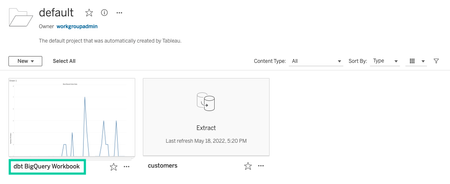
While Viewing Workbook Details
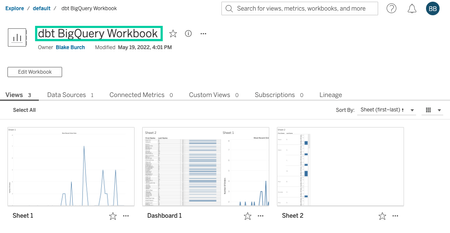
While Editing a Workbook
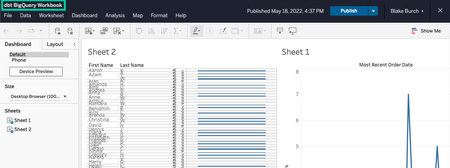
Finding the Datasource Name
In the Explore Section
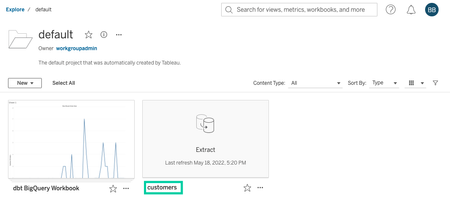
While viewing Datasource Details
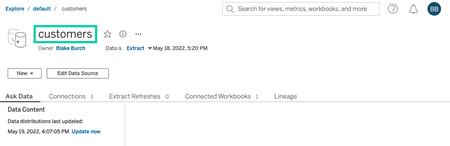
While Editing the Datasource
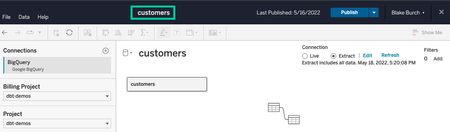
NOTE: Currently, we only support refreshing Datasources that have been published.
Finding the View Name
Views can be individual charts or a Dashboard that combines multiple charts. The names for these views can be found in multiple locations.
While Viewing Workbook Details
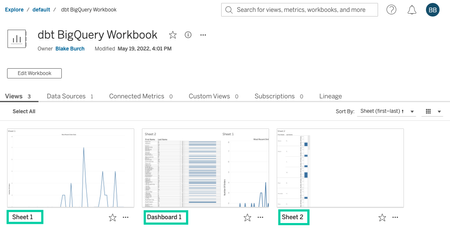
While Editing a Workbook
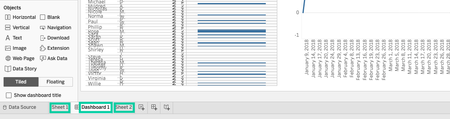
NOTE: Currently, we only support pulling data from views that have been published as part of the workbook. Anything in a draft state cannot be accessed.