Authorization
In order to get started with the Google BigQuery Blueprints, a service account with the necessary GCP permissions is required. All BigQuery Blueprints are still subject to BigQuery quotas and limits.
You may also need to ensure that Platform IP Addresses are whitelisted
Creating a BigQuery Service Account
- Login to your GCP console
- Using the top selector, choose the Project where your BigQuery Instance lives.

- Open the sidebar and select "IAM & Admin"
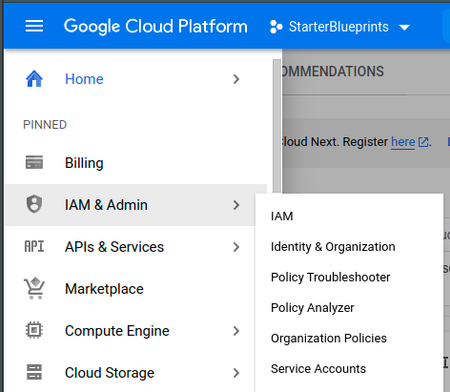
- Click "Service Accounts" in the options
- Click "+ CREATE SERVICE ACCOUNT"

- Add a service account name
a. Do not edit the ID field which will auto-populate
b. Optionally add a description to the service account
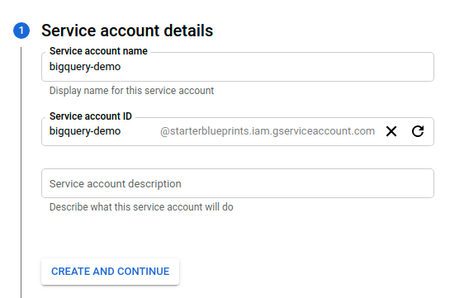
Click "CREATE AND CONTINUE"
Click "Select a role" dropdown
a. Search for and select "BigQuery Data Editor"
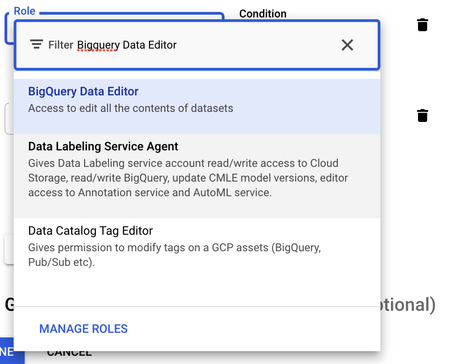
b. "Click "+ ADD ANOTHER ROLE"
c. Search for and select "BigQuery Job User"
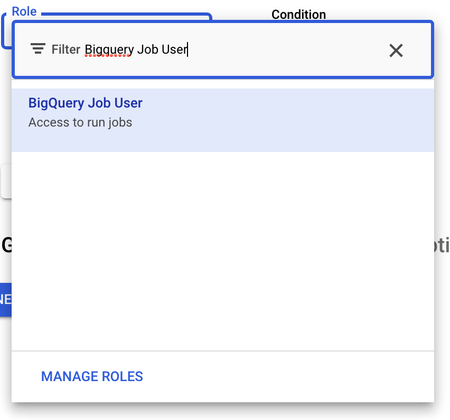
INFO: If you want to use our "Store Query Results in Google Cloud Storage" Blueprint, you will also need to:
a. "Click "+ ADD ANOTHER ROLE"
b. Click the "Select a role" dropdown
c. Search for and select Storage Object Admin

- Click "CONTINUE"
- Click "DONE"
- Find the new service on the service accounts table
a. Click the menu dots under the "Actions" column
b. Click "Manage keys"
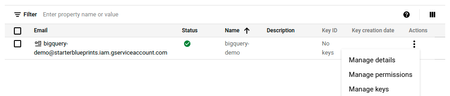
- On the Keys page click the "ADD KEY" dropdown
- Click "Create new key"
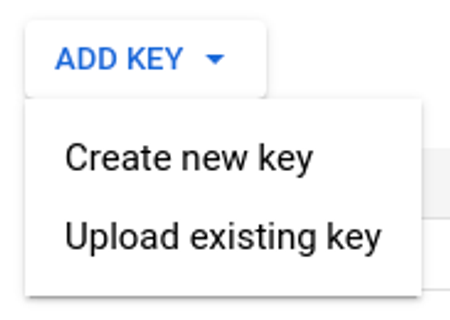
- In the popup modal select the "JSON" radio button
- Click "CREATE"
- Copy the downloaded file JSON contents and save for safe keeping. The contents of this file can be pasted into the "Service Account" input for all BigQuery Blueprints.