Authorization
In order to get started with the S3 Blueprints, an IAM user with the required AWS permissions and programmatic access is required.
Steps
Login to your AWS Management Console
Search for and go to the IAM service page
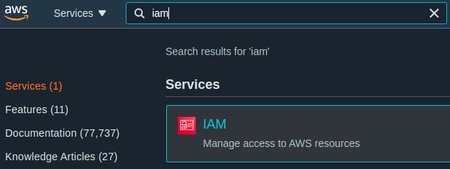
Select "Policies" on the left sidebar
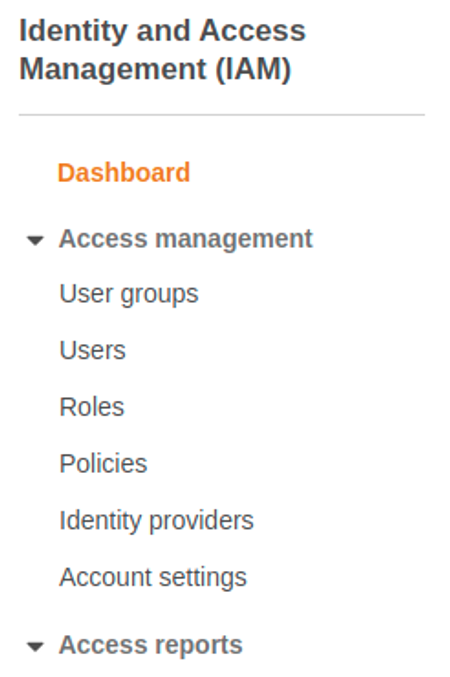
Click the blue "Create policy" button
Select the "Visual editor" tab
Add required S3 permissions
a. On the "Service" dropdown, search for and select "S3"
b. On the "Actions" dropdown
ii. Under "Get" select "GetObject"
iii. Under "Write" select "PutObject"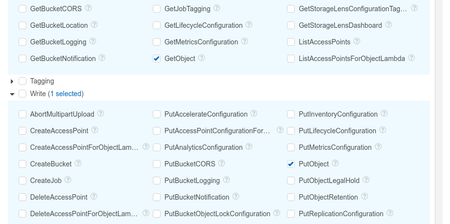
c. On the "Resources" dropdown, click "Add ARN"
i. Add bucket location example "shipyard-authorization-demo"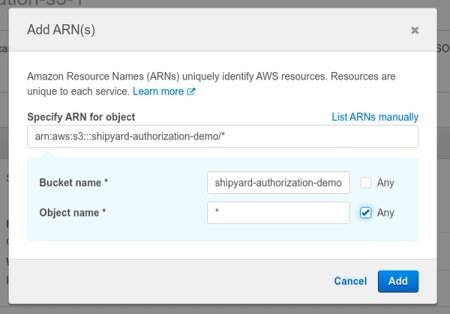
d. Skip the "Request Conditions" dropdown
Click "Next: Tags"
Click "Next: Review"
Add policy name
Click "Create policy"
Attach to an IAM User with programmatic access
Add the IAM user's access key ID and secret access key into the corresponding fields on the Blueprint
i. These values can be generated for any IAM User with programmatic access in the "Users" page
Notes
{
"Version": "2012-10-17",
"Statement": [
{
"Sid": "VisualEditor0",
"Effect": "Allow",
"Action": [
"s3:PutObject",
"s3:GetObject"
],
"Resource": "arn:aws:s3:::shipyard-authorization-demo/*"
}
]
}